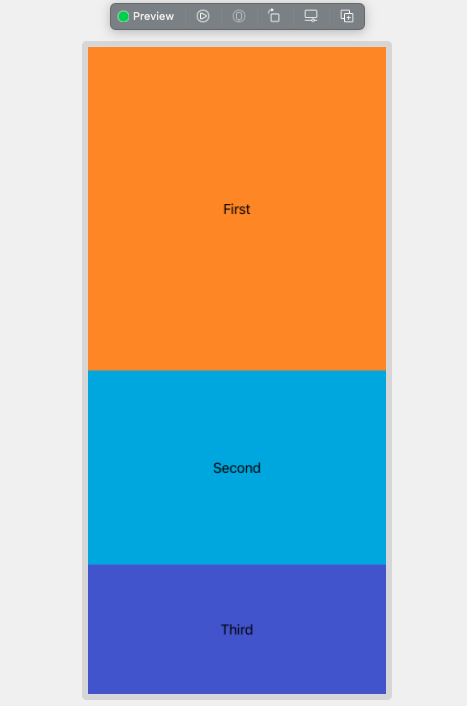swiftuiProportional Width or Height
You can use percentages for the width and height of your view with GeometryReader.
You can adjust the width and height by percentages in SwiftUI, you just have to use GeometryReader and the line .frame(width: metrics.size.width * 0.20) in your view, 0.20 is 20% of the total width. Obviously 100% is the total width.
The
GeometryReaderis container view that defines its content as a function of its own size and coordinate space.
Let's look at the example for width.
GeometryReader { metrics in
HStack(spacing: 0) {
Text("First")
.frame(width: metrics.size.width * 0.50, alignment: .leading)
.background(.orange)
Text("Second ")
.frame(width: metrics.size.width * 0.30)
.background(.cyan)
Text("Third")
.frame(width: metrics.size.width * 0.20)
.background(.indigo)
}
}
alignment: .leadingthis only serves to align the content.
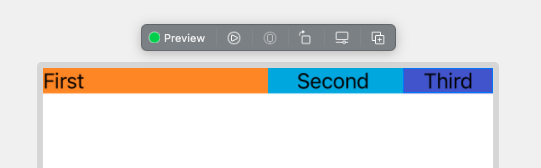
You can remove the frame of the last element so that it fills the necessary if you wish.
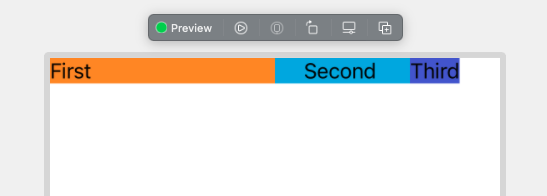
This works the same way for landscape mode.
GeometryReader { metrics in
VStack(spacing: 0) {
Text("First")
.frame(height: metrics.size.height * 0.50)
.frame(maxWidth: .infinity)
.background(.orange)
Text("Second")
.frame(width: .infinity, height: metrics.size.height * 0.30)
.frame(maxWidth: .infinity)
.background(.cyan)
Text("Third")
.frame(width: .infinity, height: metrics.size.height * 0.20)
.frame(maxWidth: .infinity)
.background(.indigo)
}
}
- The second frame
.frame(maxWidth: .infinity)is just to make the Text full width, just for teaching purposes.